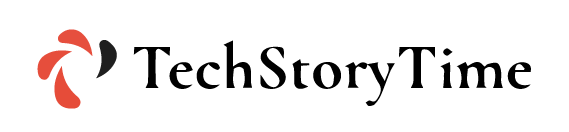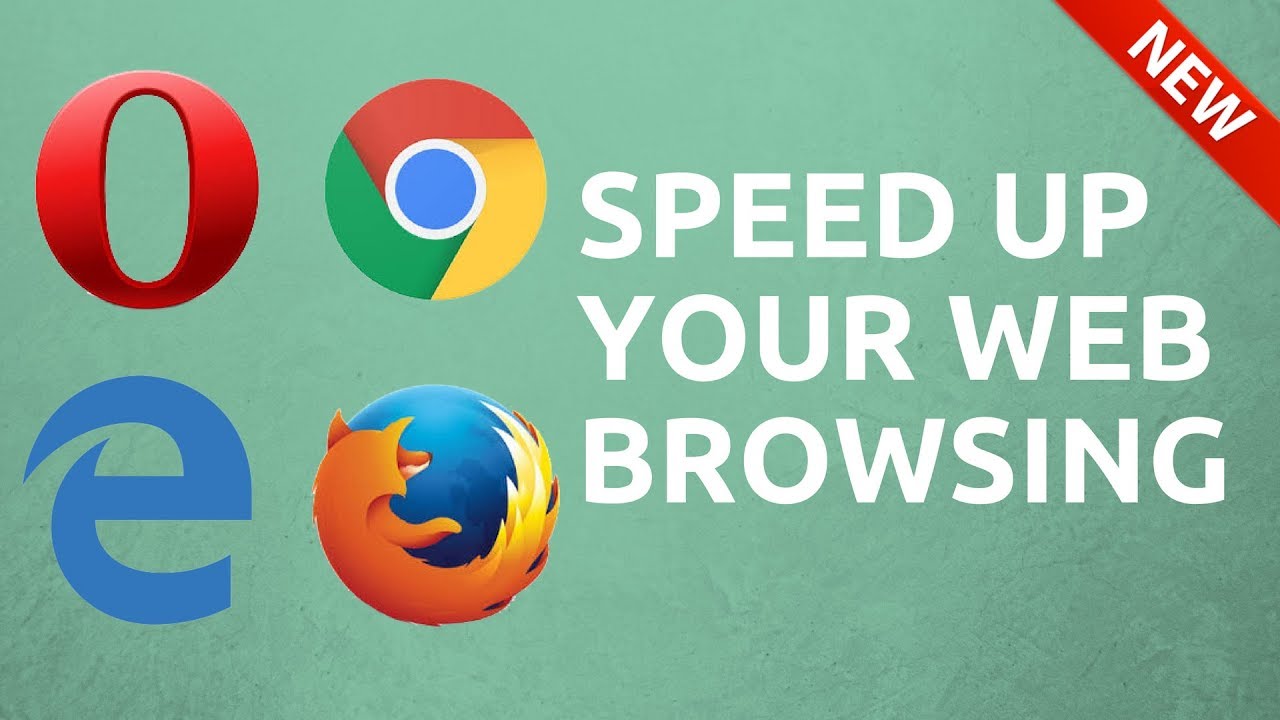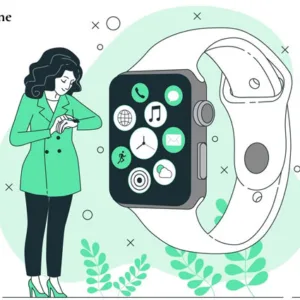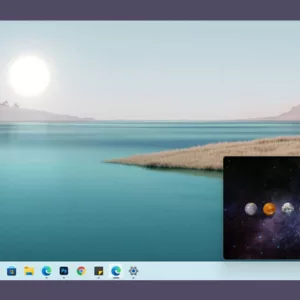Working from home can be very tough as there can be so many factors that can put a damper on productivity. A slow browser or a slow computer can completely kill your productivity. Technology is ever-improving and growth is making our lives easier day by day. Using newer technology, you can learn how to speed up your web browsing by making small changes in your browsing habits.
Here is our guide on how to speed up your browsing:
1. Use a Quick Minimalistic Browser
Changing your browser can change the pace of your work. It is very important to use a web browser that is fast and sufficient. That’s not the only thing you need in a browser, you also need a secure browser that offers privacy. As your browser is your first connection to the online world, you need to make sure that you use a web browser that provides a smooth internet connection.
One of the biggest factors for improving web browsing speed is page loading time. Page loading time is the time taken by your browser to open a specific page. The page opening time depends on the type of browser you use and your internet connectivity. Most people may not agree, but Mozilla Firefox and the new Microsoft Edge are the two fastest browsers.
2. Optimize Your Browser Cache
If you’re suffering from slow loading times then chances are you need to optimize your browser cache. Your browsers tend to save a copy of files from your web page to your browsers. These copies of files are stored in the browser cache on your device and it helps those specific pages to open faster, the next time you open those pages.
Every single time you revisit the same webpage, your browser will download those files that have changed on the browser each time you visit. Once your cache size grows too big and you don’t need to revisit old websites, then these extra caches will only put an unnecessary load on your browser. Once you delete those caches, your browsers will start working smoothly.
Optimizing Browser Cache In Chrome:
- Open Chrome on your device
- Click more on the top right
- Tap on “More Tools” and then clear browsing data.
- Click “All time” to delete your entire cache list on Chrome.
- Check all the boxes that appear on your screen and click on ok.
- Tap on “Clear Data”
3. Tab Management is Crucial
If you want to ensure your browser keeps on working smoothly, then you should make an effort to manage your tabs efficiently. Browsing multiple websites at the same time can be fun, but keeping multiple tabs open on your device can hamper your browsing speed.
An ideal method of browsing the internet is to keep a minimum of tabs open. If you don’t need to access some websites then you should close those tabs. Google Chrome also offers a Tab-grouping feature that allows you to group several websites with a single click. You can also customize the name and color of the tab for easier maintenance.
If you are a fan of extensions, then several extensions can help you manage tabs for optimal performance.
4. Maintain Your Computer
If you have a slow internet connection, you must check if your computer is running slower than it usually does. If you are on an old computer and you can’t upgrade your device, then you should consider some pocket-friendly methods to quickly improve your computer and internet experience.
- Add more memory to your computer to fulfill the need of your work.
- Run defragmentation on your hard drive to help your file system operate more efficiently.
- Turn off unnecessary background tasks that you don’t need or are unaware of. Automatic software updates tend to hog bandwidth.
- Some viruses often cause your devices to slow down, keep scanning your device for viruses every now and then for smooth functioning.
- Clear your hard disk by removing unwanted apps and files from your computer.
5. Upgrade Your Browser
If you’re currently experiencing slow internet speeds, slow loading time, or more then chances are you just need to upgrade your browser. There are countless browsers you can choose from, but if you love your current browser then just update it and it will start working as smoothly as before and you will get the high-speed internet you were getting.