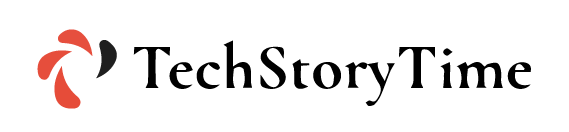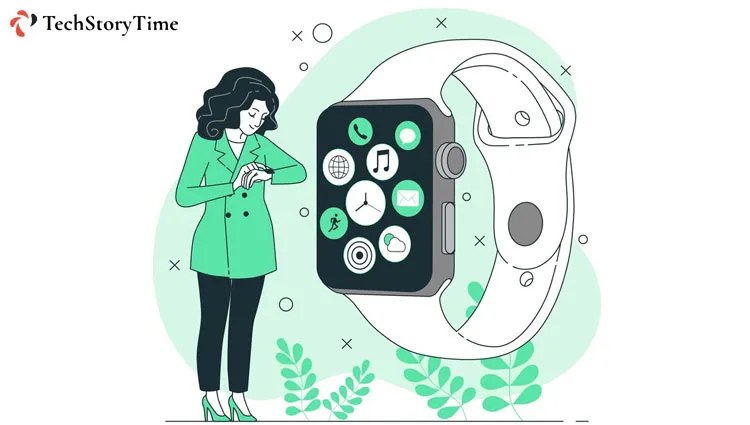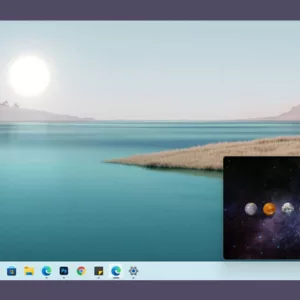If you’ve forgotten the passcode of your Apple watch, then the only way to pair it with your iPhone is by resetting the watch. Contrary to popular belief, resetting your Apple Watch is a fairly simple process.
You have the option of resetting your Apple Watch either with or without your iPhone. Keep in mind that in order to begin the pairing process, you will need an iPhone. And in the case of data backup from your Apple Watch, you’ll also need your iPhone to do this.
Sounds complicated? Fear not—we’ve written a guide to assist you in resetting your Apple Watch.
How to Reset Apple Watch Without iPhone?
Here are the steps to take if you want to reset your Apple Watch without an iPhone or don’t have your iPhone with you. Make sure your Apple Watch is charged before proceeding with the steps:
- Open the Power Button: Your watch’s power button is a tiny, rectangular button that is located on the side of the watch. Hold down the power button while pressing it until the power icon appears on the screen.
Note: The action button on the Apple Watch Ultra should not be accidentally pressed as this will override the process.
- Hold down the Digital Crown button on your watch until the text “Erase all content and settings” appears on the screen.
- Once the second step has been finished. The “Reset” button should now be tapped twice to confirm that you want to reset your Apple Watch.
After the reset process, try pairing your device with your Apple watch once it has powered on.
How to Reset Apple Watch With iPhone?
You can also reset your Apple Watch using only your iPhone. You can restore your Apple Watch to its factory settings by following these steps. Keep in mind that for this to work, your iPhone and watch must be close to one another.
This method of resetting the watch is helpful when you’re handing the watch over to another user. Follow these simple instructions to reset your Apple Watch using your iPhone.
- Open the Watch app on your iPhone and then place your Apple Watch and iPhone close to one another.
- Tap the “My Watch” icon that you’ll see at the bottom of your screen.
- Click “General” on the menu that appears.
- When you reach the “Reset” option, continue scrolling to the bottom of the list.
- The “Erase Apple Watch Content and Settings” option should be selected.
- When you click “Erase All Content and Settings” at the bottom of the screen, a pop-up will appear asking you to confirm that you want to delete all content and settings. To confirm this action, you might be prompted to enter your Apple ID password.
Note: You must complete one more step if you are using a GPS + Cellular Apple Watch, which is to choose the “Remove Cellular Plan” button after erasing all content and settings.
How to Restore Your Data on Apple Watch?
You can try pairing your Apple Watch with your iPhone once more after you’ve reset it. These steps should be followed if you’re having trouble connecting to your Apple Watch. To restore your Apple Watch without losing any of the data on it, simply follow these instructions.
- Bring your Apple Watch and iPhone close to one another to start the pairing process. Your iPhone will display a pop-up; select “Continue” to pair your device.
- You’ll see a new screen on your device as soon as both are connected. You have the choice to either set up your Apple Watch as a new device or restore data from an existing profile on this screen.
- To restore your current data, select the “Restore from Backup” option.
- The data will be automatically restored if you are using the most recent iPhone and iOS versions.
Frequently Asked Questions
Your Apple Watch automatically syncs with your iPhone when the two devices are close to one another. You can get automatic restore from a backup even in more recent iterations of iOS and watchOS.
Yes, your personal information, including credit or debit cards stored in the Wallet app, Bluetooth pairing information, conversations from the Messaging app, and your passcode, are not backed up for security reasons.