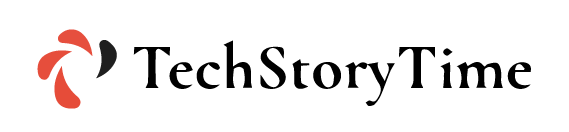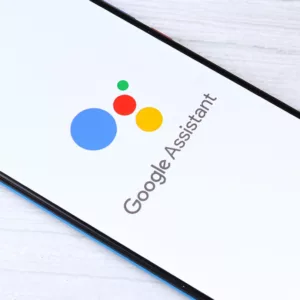1.28 billion people worldwide are using iPad. This tremendous number of iPad users shows the hype behind the iPad. iPads are without a doubt one of the best tablets on the market. They’re the perfect definition of excellent performance.
A lot of iPad users choose iPad just for the Apple Pencil. Apple Pencil is a stylus that users can use for navigating the device for many tasks like sketching, writing, and even gaming.
Unfortunately, some users often face issues with pencil on iPad. The most common one of them is “Apple Pencil skipping”. When you face this issue, you’ll be unable to use the Apple pencil perfectly. Sometimes it will respond, sometimes it won’t.
The Apple Pencil skipping issue has been noticed for a long time on Apple iPads. If you’re planning to get a new iPad, you should know the troubleshooting tips for Apple pencil skipping issue.
Let’s start learning
What is Apple Pencil Skipping?
If your Apple Pencil is not working properly and you’re getting erratic lines, it’s known as Apple Pencil Skipping. Fortunately, there are some quick fixes you can try to fix the issue. Just follow these steps on your iPad:
Go to Setting → Accessibility → Zoom → Turn Zoom off.
Another quick-fix method is to turn off or adjust palm rejection in the app in which you are doing your work.
If none of these methods works and you are still getting the Apple Pencil skipping issue, it’s time to move on to other troubleshooting steps.
Apple Pencil Skipping – Best Methods to Fix It
As we know, the iPad OS is made to be almost perfect. The iPadOS can perform actions that were impossible a decade ago. Delivering such a level of performance requires a great deal of research.
Despite all this, users encounter some bugs and glitches. These same bugs lead to the Apple pencil skipping issue. Here are the methods to fix the issues:
1. Charge Apple Pencil
One of the most common reasons for Apple Pencil skipping is low battery. If your Apple Pencil is skipping, you may want to check the battery. Charge your apple pencil and chances are it will run smoothly.
If you want to keep track of the battery level on your iPad, you need to add the battery widget on the home page. Then check the battery status of your iPad on the “Today View” page.
2. Charge Your iPad
Not just your pencil, but you could get the Apple pencil skipping issue if your iPad is out of juice as well.
Charge your iPad in case it doesn’t have enough juice. Once it’s charged fully, test the Apple Pencil to see if it’s working fine.
3. Check for Software Update
Keeping your iPad up-to-date is a good practice for the health of your iPad. Plus, it ensures that your device is up to date and has no old glitches. Sometimes your Apple Pencil skipping issue is because of an out-of-date iPad OS.
Check if you have an update pending, if you do, update your system. Here’s how to download the latest update, go to Settings → General → Software Update to see if your iPad is up to date or not. If it needs to be updated, then update it.
4. Update the iPad Apps
If none of the above-mentioned solutions fix the Apple Pencil skipping issue, outdated apps may be to blame. Check all the apps in which you are getting the issue while using Apple Pencil. Make sure that your that app is up to date. If it is not up-to-date, then update it and then recheck.
5. Clean iPad Screen
Cleaning the iPad screen regularly is a good practice and it also makes your iPad looks good. Usually, a lot of people tend not to clean their iPads’ screens regularly. As a result, their iPad screen becomes a bit rough, dusty, and stained.
And the issue you are facing right now may be because of the rough screen of your iPad. Clean your iPad screen using any microfiber cloth.
6. Repair Your Apple Pencil’s Bluetooth Connection
Based on which model of Apple Pencil you have, the steps to repair your Apple Pencil’s Bluetooth will differ. Here are the step-by-step instructions for both pencils:
For Apple Pencil 1:
- Take out the cap of your Apple Pencil to see the lightning connector.
- Now, connect Apple Pencil via the lightning connector port of your iPad.
- After doing this, go to Settings > Bluetooth > My Devices.
- Click on the option that says “Pencil listed,” which you can find next to an info button.
- Click on Forget Device.
- Remove your connected pencil and wait for a while, and a few minutes later, reconnect your pencil with your iPad.
For Apple Pencil 2:
- Go to Settings > Bluetooth > My Devices.
- You can see your connected pencil here. Click on the info button (‘i’ with a circle around it) and tap on it.
- Tap on Forget Device.
- Take your pencil off the side of your iPad. Wait for a few seconds, and then get your Apple Pencil connected back to your iPad.
7. Restart the iPad
While restarting your device has become pretty much a meme at this point, it does help to fix some basic issues. Chances are it could help to fix the Apple Pencil skipping issue.
If you have an iPad without a home button, you’ll have to follow different steps to reboot your iPad than users that have a home button on their iPads. Follow the steps mentioned below:
With Home Button:
- Press and hold the Power button and the Home button at the same time.
- Now you will see that your iPad is turning off and rebooting.
- Stop pressing the buttons once you see the Apple logo on the screen.
Without Home Button
- Locate Volume Up button, Volume Down button, and the Power button.
- Press and release the Volume Up button.
- Then quickly press and release the Volume Down button.
- After doing this, press and hold the power button to reboot the iPad.
Apple Pencil Skipping – Additional Troubleshooting Methods
If you have gone through each method that is mentioned above, but are still stuck with the same problem, here are some lesser-known troubleshooting methods. Try these additional solutions to fix the Apple Pencil skipping:
1. Adjust Settings
Tinkering with settings can help you fix the Apple Pencil skipping issue. There are not too many device settings you can change. Playing around with settings on apps can help you fix this issue.
For example, if you use Photoshop on your iPad, and facing Apple pencil skipping issue, then open Photoshop and look at the settings related to the Apple Pencil. Adjust sensitivity settings, palm detection, rejection, pressure, etc. Go through the settings one by one and see if something works.
2. Reinstall iPad OS
Reinstalling iPad OS can be tricky and if not done correctly sometimes you may end up losing your data. Do keep this in mind, reinstalling iPad OS should be your last choice.
First of all, back up your data to iCloud. You may lose your images, videos, and messages, but backing up your data to iCloud helps you back up these data.
Once you’ve backed up your data on iCloud, follow these steps to reinstall iPad OS:
- Go to Settings > General > Reset.
- Tap on Erase iPad OS and then confirm it.
- Now you have to wait sometime, later your iPad screen come back to its original setup screen.
Follow the on-screen steps and you’ll be able to reinstall iPad OS.
3. Place iPad on a level surface
The iPad is a very handy tablet; you can use it in different positions, like lying down. But whatever position you are using, make sure that you are not holding it at strange angles because it will affect the quality of your writing, and drawing, and it can even cause Apple pencil skipping issues.
So it would be better if you use your iPad on a hard or level surface while working.
4. Use Apple Pencil While iPad Is Not Charging
Almost all of us are addicted to our devices; we use our devices even while our device is charging.
You never know, but it may be that your Apple Pencil is behaving unexpectedly because you’re using iPad while charging. Try using the Apple Pencil only when the device isn’t charging. See if you notice a difference.
5. Contact Apple Support
This is the last but one of the most genuine ways to solve your problem, but make sure you have gone through the above-listed methods.
If none of the steps have worked, it’s time to reach out to Apple Support and let them know in detail about your Apple Pencil skipping issue. It could be possible that the problem is with the hardware.