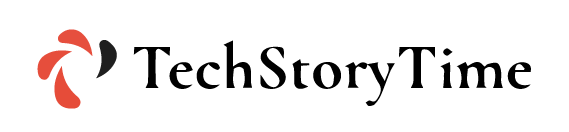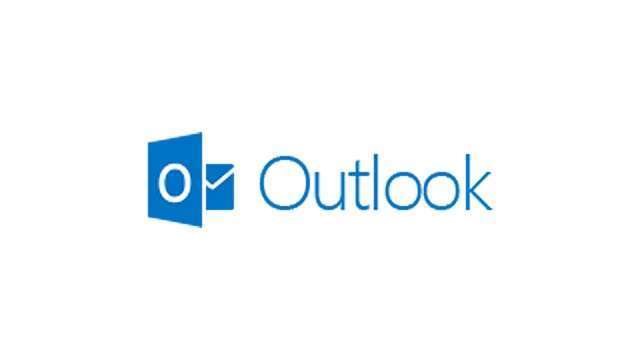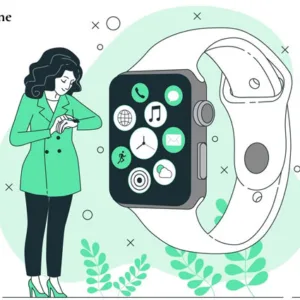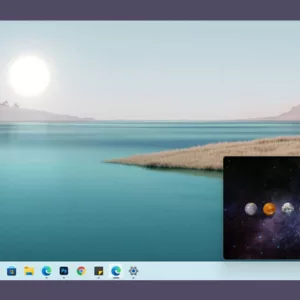Hotmail is a free email service provided by Microsoft. Before April 3rd, 2013 it was known as “Hotmail.com”, but then Microsoft changed its website name to “Outlook.com”. You can create a free account on outlook.com. It takes a few minutes to create an account on outlook.com. With a free account, you can access your emails, calendars, and tasks easily. It is the most helpful email service that provides many valuable features and services to its users to connect with people.
But sometimes users are unable to sync Hotmail accounts on iPhone, Android, and Windows. Hotmail account syncing problems usually arise due to improper Hotmail settings or server issues.
Reasons why Hotmail is Not Syncing on Various Devices?
If a Hotmail account is not syncing on various devices and every device has some specific factors that may lead to such problems. Some common issues that are responsible for creating syncing errors are as follows:
Windows-based devices
- Improper setting of outlook email clients.
- Server problem Outlook or Hotmail
Android Based Devices
- Setting issues in the default email app
- Improper installation of the Outlook app
iOS Based Devices
- Wrong setting of timing in the Email app
- Disallowing sync permission
How to fix Hotmail not syncing issue on Android?
If you are facing Hotmail not syncing issue on your android device and are unable to check/send/receive emails from your device.
Here are some solutions provided to fix this issue on your device:
1. Check the connection: Make sure that your device is connected to stable Wi-Fi.
2. Reset the account if Hotmail not syncing android: This app offers a built-in reset option if emails are not syncing. First, open your account setting in the app. Then reset the account, by doing this the syncing process will get started automatically.
3. Remove your account and then add it again: If you are still facing the issue, remove the account. Go to Outlook in a web browser and extract the Android device from the Sync list. Then add the account again to the device.
4. Reinstall Outlook: If the Hotmail is still not syncing, then uninstall the app. Then install it again.
How to fix Hotmail not syncing issue on iOS?
If you are facing Hotmail not syncing issue on your iOS device and are unable to check/send/receive emails from your device.
Here are some solutions provided to fix this issue on your iOS device:
1. Reconfiguration of your Hotmail Account on iPhone
- Open the Setting app on your device
- Select Mail, and delete your “Hotmail Account” from your device.
- Now, tap on “Add Account.”
- Choose “Microsoft Exchange” as your account type
- Enter details of your Hotmail account
- Choose “m.hotmail.com” as your server address
- When your iPhone authenticates your Hotmail Account, put the email slider to the “On Position..”
2. Check Mail Days to Sync Settings, and follow the steps
- Open “Settings” in your App and tap on “Password & Accounts.”
- Select “Hotmail Account” and then move to next and tap on “Mail Days to Sync.”
- Tap on “No limit” to receive your email regularly and sync all your emails.
How to fix the Hotmail Not Syncing issue on Windows?
If you are facing an issue with Hotmail not syncing on Windows 10, follow the following steps to resolve this issue:
- Open Outlook
- Tap on File
- Then tap on account Setting
- Then select the email account that is not syncing and click on Repair.
- Check the fields in the repair box to ensure they are okay and then click Next.
- Hotmail will get started, and the repair process for your account will begin.
- Once the repair is done, restart Outlook.
Other solutions to fix Hotmail not syncing on different devices:
- Update the app
Update the app by checking on the Play store/app store, if there’s any update available. You can also enable automatic updates on your device so that it gets automatically updated without any action from you.
- Update the new email password
If you change the Hotmail password for your email account, you must also update it in your email app. If you don’t do this, your phone will be unable to sync new emails.
- Clear Phone Cache
Clear all the caches to see if that fixes your email app. Over time data and cache files on your device makes it slow down.
- Free Up Space On Your Device to sync Hotmail
If your device is running out of storage, your email may not be syncing, especially for those emails with large attachments.
- Sync emails manually
If automatic syncing is not working, then you can do a manual sync. This forces your email app to find new emails, download them, and put them on the device.
Conclusion
You can use a Hotmail email service on your device easily. You just need to understand the complete syncing process. A large number of users face issues in the syncing process, and end up with no results. With the above-mentioned process, you can easily resolve Hotmail not syncing problems on your Windows, Android, or iOS device. The above-mentioned troubleshooting steps are very simple and easy to follow. Once your problem is resolved you can continue using Hotmail email services on any device you want without any hassle.