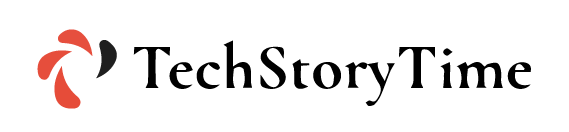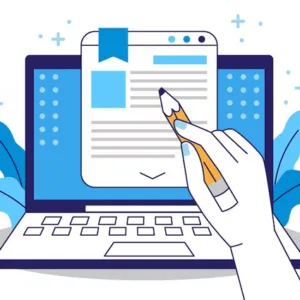Selecting the best Portable Document Format (PDF) editors gives you more document-creation abilities. The best free PDF editors help you to make changes to a PDF file in less time.
Plenty of PDF editors are available in the market, including paid and free of cost. Many free PDF editors allow you to customize PDFs with features that are sometimes not offered by a payable editor.
In this guide, we’ve tried and used the 9 best free PDF editors for 2024. You can choose one of them as per your choice and requirement.
The Best Free PDF Editors 2024
- Canva
- Apple Preview
- PDF-XChange Editor
- PDF Candy
- PDFescape
- Sejda PDF Editor
- TinyWow
- FormSwift
- Inkscape
Let’s explore all these PDF editors and know what they are offering free of cost. We will know there are lacking. So, let’s get started here:
1. Canva – 4.7/5
Canva is one of the most famous and most used PDF editors in the market. This is the easiest online PDF editor which allows you to import your PDF file directly into Canva and edit it for free.
However it is popularly known for creating unique, high-quality designs and projects from scratch or a template. Then simply share as a link, or compress into JPG, PNG, or back to PDF files but this is all you can do with your PDF.
What We Like:
- Allows you to edit existing text.
- Share PDF via link.
- As a beginner, it guides you for better editing.
- It saves automatically as you work.
- It comes with enough storage for your PDF files.
- Simple to use and allows to access free elements, stickers, templates, and more.
- Available on Windows, iOS, Mac, and Android.
What We Don’t Like:
- Less accessibility to the free version.
- Lacks some formatting and some editors.
2. Apple Preview – 4.5/5
Apple Preview is widely popular among Apple users. The editor is a pre-installed application in macOS. Apple Preview is incredibly intuitive and feature-rich. Anything you can expect from a top-rated PDF editor, you’ll find in Apple Preview.
What We Like:
- It is Included with every Mac.
- Apple Preview comes with additional image-editing tools.
- It’s good to add signatures to documents.
- Its drawing feature allows you to draw on documents.
What We Don’t Like:
- It is not available on other platforms.
- Its markup tools aren’t easy to find.
- It’s not OCR.
- Minimal design changes.
3. PDF-XChange Editor – 4.5/5
PDF-XChange Editor is another great PDF editor that you can try out. All the features are free and easy to use. The free version of this editor does not allow users to remove the watermark.
You can share your PDF via the link as well as SharePoint, Google Drive, and Dropbox. Out of all the tools on our list, PDF-XChange Editor is one of the easiest ones to use.
What We Like:
- Its OCR feature enables identifying text in PDF documents.
- Users can import multiple shapes and images into your PDF.
- Users can include QR codes in your PDF file.
- Frequent updates.
What We Don’t Like:
- Most of the features are not accessible without a license.
- Compatible only with Windows.
4. PDF Candy – 4.2/5
PDF Candy is one more tool that helps you to convert files from PDF to many supported formats like PDF to DOC, PDF to JPF, etc. In addition, it is the best place for editing your PDF files. The editor organizes your document and you can download and find them whenever your desire.
What We Like:
- User-friendly interface.
- Comes with some additional features like OCR, editing PDF metadata, unlocking password-protected PDF files, etc.
- Users are free to convert their files from PDF to DOC, PDF, or JPEG.
- Offers free document to PDF conversion features.
What We Don’t Like:
- It lacks an intuitive interface.
- When your file is too large, every page says that there are no limits on the desktop version.
5. PDFescape – 4.1/5
PDFescape is another great free PDF file editing software. The editor is a cloud-based PDF editor which helps users to perform various basic to advanced editing on PDF documents. You can create new files, view, update, etc.
PDFescape consists of many advanced features like file compression, password protection, document merging, etc. You can change information tags, create links for your PDF to share, and sign your electronic signatures.
What We Like:
- Users can edit the PDF’s text.
- Users can add images, links, and customs watermarks in PDF.
- Customizable background in PDF.
- Pages contain their headers and footers section in PDF.
What We Don’t Like:
- No watermark editing on free plans.
- OCR feature requires high-speed internet connectivity.
- Users must be logged in to save the document.
- Not available on macOS, and Android.
6. Sejda PDF Editor – 4.0/5
Sejda PDF Editor is one of more top PDF editors that is full of sophisticated features Like its competitor, it offers a lot of storage which allows you to store tons of files. It enables you to edit the pre-existing text in the PDF and you don’t have to add a watermark.
What We Like:
- Users can load files from other websites.
- Users can add hyperlinks or other links in PDF documents.
- You can add digital signature to files.
- Users can add additional blank pages to PDF.
- Allows page removal from PDF.
- Users can edit out some parts of the page.
- Users can insert images and shapes.
- Available on Windows, macOS, Linux.
What We Don’t Like:
- You can edit up to 3 PDFs per hour.
- Limited features on PDFs with less than 200 pages.
- It can not edit files that are larger than 50 MB.
7. TinyWow – 3.6/5
TinyWow is an amazing PDF editor tool. The editor offers many features such as editing text, adding text, highlighting, and blackout items.
In addition, it allows you to perform other editing including printing date and time stamps, inserting images, and your digital signature. TinyWow allows you to rotate, delete, and add new pages to your PDF.
What We Like:
- Allows you to edit text on PDF.
- Files are deleted automatically after an hour.
- No need to log in to edit the files.
- Available on Windows, macOS, and Linux.
What We Don’t Like:
- The text editor is not as smooth as the competitors.
- Existing images can not be modified.
8. FormSwift – 3.2/5
FormSwift provides another Free PDF Editor which has a number of simple online features. You can start using it without having to set up a user account. However, you will have to create it when you save your project.
What We Like:
- Everything is free.
- Don’t leave a watermark.
- Edit existing text and erase or redact text/images.
- Supports highlighting anything on the page.
- Available on Windows, macOS, and Linux.
What We Don’t Like:
- Undo button is not easily accessible.
- It can upload PDFs only from your computer.
9. Inkscape – 3.0/5
Inkscape is used by many people around the world. Not only it offers PDF editing it also comes with additional features such as an image viewer, editor, add shapes to PDF. plugging that PDF into Inkscape. But most of the features come only with a paid version.
What We Like:
- Users allow editing PDF text.
- Users are free to use graphics.
- Includes lots of image-editing tools.
- Available on Windows, macOS, and Linux.
What We Don’t Like:
- Some graphics-editing tools can be intense.