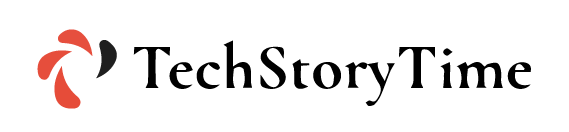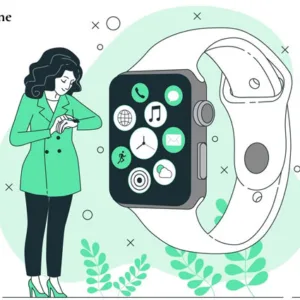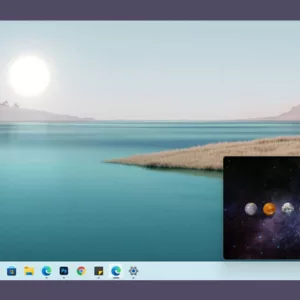Located in Atlanta, Georgia, Bellsouth is a well-known provider of broadband and high-speed internet service. Not just that, the company also offers a free email service known as Bellsouth Email. The email was widely famous and it has a huge storage capacity and high security and recovery options. If you’re willing to use the service now for some reason, you’ll need the help of a guide. In this guide, we’ll help you in setting up your Bellsouth.net email on iPad, iPhone, Android, and Outlook.
Steps to Setup Bellsouth.Net Email in Outlook
It’s challenging to set up any kind of email account on Outlook. To make sure that you don’t run into any problems, follow the steps to setup Bellsouth.Net Email in Outlook:
- Open the Outlook account
- Click on file
- Click on “add account”
- Choose ‘Manual configure server settings or additional server types’ from the given option
- Click on ‘Next’
- Set up guide will open on your screen
- If a prompt arises asking for ‘Would you like to configure an E-mail account?’ click on Yes.
- Enter your existing Bellsouth Email address in the blank section
- Choose ‘IMAP or POP’ and ‘Click Next’
- Set the POP3 details for ‘Incoming mail server’ as ‘pop.mail.yahoo.com’
- Set ‘smtp.mail.yahoo.com’ for ‘Outgoing mail (SMTP) server’
- Enter the Username and Password
- Choose ‘More Settings’
- Click on the option for ‘SMTP requires authentication’ and ‘Use same settings as my incoming mail server’
- Click on the ‘Advanced’ tab
- Set the incoming server port number for POP3 as 995
- Set the Outgoing Server (SMTP) port as 465
- You must choose SSL for ‘Use the following type of encrypted connection’
- Click on ‘OK’ and click on ‘Next’, and then click on Finish
Steps to Setup Bellsouth.Net Email on iPad
If you want to use an iPad, then you need to follow the steps to set up Bellsouth Email on the iPad. All you need to do is follow the guide:
- Go to settings on your iPad
- Go to “Mail, Contacts, and Calendar”
- Click on “Add Account”
- You’ll find the list of email clients, choose Bellsouth from the list.
- Click on “Add mail accounts”
- Enter your username and password for Bellsouth Account
- Click on “Next”
- Enter the Bellsouth IMAP Server & POP3 Settings as mentioned
- Inbound Server: Att.net (POP3) and mail.att.net IMAP
- Port: 995 (POP3) and 995 (IMAP)
- SMTP Server (att.net) and mail.att.net (IMAP)
- Click on Yes for ‘Required SSL’ for both POP3 and IMAP
Steps to Setup Bellsouth.Net Email on iPhone
iPhone and iPad aren’t exactly user-friendly when it comes to making changes. So if you don’t know how to setup Bellsouth.net Email on iPhone, here’s how to do it:
- Go to settings on your iPhone.
- Go to “Mail, Contacts, and Calendar”
- Click on “Add Account”
- You’ll find the list of email clients, choose Bellsouth from the list.
- Click on “Add mail accounts”
- Enter your username and password
- Enter the Bellsouth IMAP server and POP3 settings
- Inbound server: att.net (POP3) and mail.att.net (IMAP)
- Port 995 (POP3) and 995 (IMAP)
- SMTP Server (Att.net) and mail.att.net (IMAP)
- Choose yes for “Required SSL” for both POP3 and IMAP
Steps to Setup Bellsouth.Net Email on Android
Android is more user-friendly when it comes to customization compared to iPhone. Here are the steps to setup Bellsouth.net email on Android:
- Open Gmail on your phone
- Choose Menu
- Click on the drop-down icon
- Choose Add account option
- Select ‘other’ option
- Click on ‘manual setup’
- Enter your Bellsouth email address
- Setup ideal POP3 or IMAP settings
- Enter the Bellsouth IMAP Server and POP3 settings
- Click on Yes, for “Required SSL” for both POP3 and IMAP
- Enter your password
- Click on Next
- Verify the email settings and the process is finished.
Conclusion: Setting up the Bellsouth.Net Email Account
Now that you have learned how to set up the Bellsouth Email account, just pick up the device and follow the steps. After you’ve finished the setup, try and log in to make sure that you’ve followed all the steps correctly.