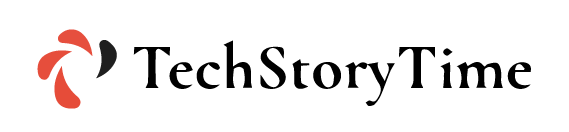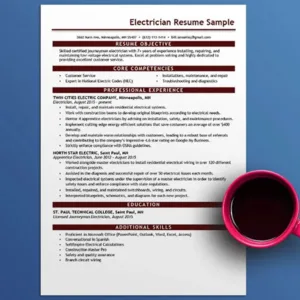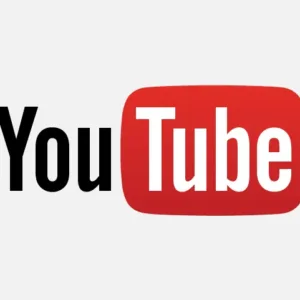Apple TV Plus is a very expensive streaming service provided by Apple Originals. This is an award-winning streaming platform. It provides top web series, documentaries, kids’ entertainment stuff, comedy shows, and much more.
Same as other Apple products, this streaming platform is expensive. They charge a hefty amount for their amazing streaming services platform. Therefore many of the users want to cancel their Apple TV subscription.
Do you know how to cancel an Apple TV subscription? If you do not know you must follow this exclusive guide.
How to Cancel Apple TV+ Subscription?
Here are the steps you can follow to cancel your Apple TV+ subscription.
1. How to Cancel Apple TV Plus Subscription On Your Browser?
You can cancel your Apple TV plus subscription easily through any browser. You just open your browser on your device and follow the below steps:
- First, simply visit the Apple TV website.
- After that, sign in to your Apple TV account using your credentials.
- Thereafter press the picture placed at the top right corner of the window and then click on the Settings button.
- Now go to Subscription and tap on the Manage button.
- Finally, tap on Cancel Subscription.
2. How to Cancel Apple TV Subscription On Your iPhone?
Without opening your laptop you can cancel your Apple TV subscription through your iPhone. Just follow these steps:
- First, open the Apple TV Plus application.
- Go to your Profile then click on the Manage Subscription option.
- Finally, click on the Cancel Subscription option to nullify your Apple TV Plus subscription.
3. How to Cancel Apple TV+ Subscription On Your Apple TV?
You can also cancel your streaming subscription using Apple TV. These are the following steps to nullify your Apple subscription on your Apple TV.
- First, open the Settings app on your Apple TV.
- Then go to the User and Accounts option.
- After that click on your Username.
- Then tap Subscription from Manage.
- Now click on the Apple TV plus option and finally click Cancel Subscription.
4. How to Cancel Apple TV Plus Subscription On Your MAC?
If you want to cancel your Apple TV subscription on your Mac you must follow the below steps:
- First, open your Apple TV Plus application.
- Then tap on the Account tab.
- After that click on View My Account.
- Thereafter reach the Settings option.
- Next click on the Manage option associated with Subscriptions.
- Thereafter click on the Edit option next to Apple TV+.
- Finally, click on the Cancel Subscription option.
Conclusion
You can cancel your Apple TV streaming subscription anytime. After canceling your Apple TV plus subscription, you can access your Apple TV plus streaming until the validity expires.