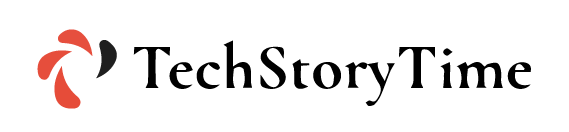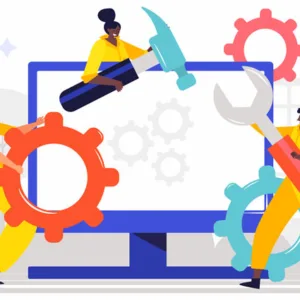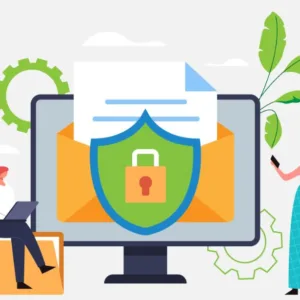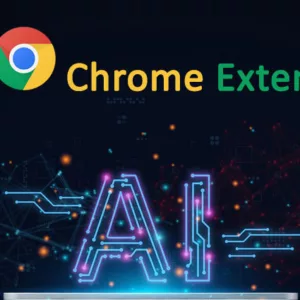Millions of users use Instagram every single day. While every new update brings in new features for users to enjoy, they also bring a series of new bugs. After the recent update of Instagram, there have been several new issues that cause Instagram’s slow loading problem. Users from all over the globe have complained about Instagram loading slowly. If you’re a regular on Instagram, then chances are you’ve experienced Instagram lag. The Instagram slow loading issue is most common while scrolling through reels or going through the explore section.
Not just individuals, but several businesses also rely on Instagram for boosting their sales. With the Instagram reel lagging issue and Instagram slow loading issue, several businesses will face challenges. The latest Instagram update has caused users to stop using the platform. To help you fix this Instagram lagging issue, we’ve created this guide.
Instagram Slow Loading Troubleshoot Guide 2023
1. Check your internet connection
One of the biggest reasons behind Instagram lag is a slow or unstable internet connection. A stable internet connection is required for using any of the social media platforms. If you’re only facing the slow loading problem on your computer, then you should switch to an Ethernet connection. If the problem goes away, then you should keep using Instagram with an Ethernet connection. And if you’re using a mobile app, you should try switching networks to fix the Instagram loading slow problem.
2. Log in to your account again
Most of the time it is possible that your mobile app or desktop that’s running into an error. Several errors can cause Instagram lag issues. One of the best ways to fix Instagram reel lagging is by logging out of the app or desktop version. Once you’re logged out, log in again to fix the app.
3. In-Built Feature to Fix Instagram Slow Loading
Instagram has offered users a brand new in-built feature that can fix the Instagram Slow loading issue. This feature works only with a proper network, here’s how to activate this feature:
- Log in to your Instagram account
- Open settings in your account
- Scroll down to account and open settings
- Click on “Cellular data usage”
- Turn off the data-saving mode
- Set high-resolution settings to WiFi+Mobile.
Keep in mind that this feature will consume a lot of data, but if you don’t have a problem with that, it can keep your app from lagging.
4. Get Rid of the App Cache
Another big reason for getting rid of Instagram’s lagging problem is cleaning the cache. To fix the Instagram loading slow issue, you have to clean the app cache. If you don’t know how to clear app data, here are the steps you need to follow:
- Go to your phone’s settings
- Scroll down and tap on the application
- Search Instagram from the list
- Tap on the Instagram application
- Click on clean app data
5. Uninstall Third-Party Apps
There are a lot of free third-party apps that can be used alongside Instagram. Apps like free Instagram followers apps, or Instagram spy apps can hamper the performance of your app. These third-party apps aren’t made with much precision and thus cause the Instagram slow loading problem. It is advised to log out of all these apps and change your Instagram password.