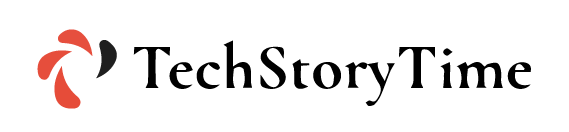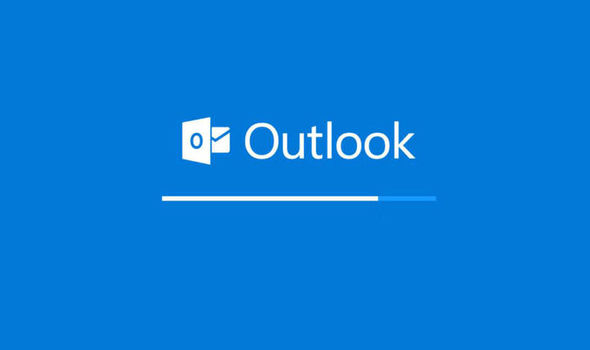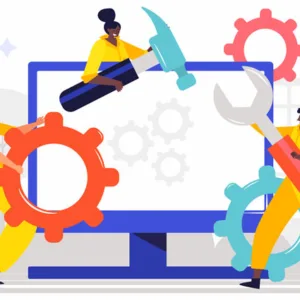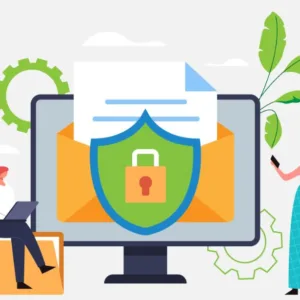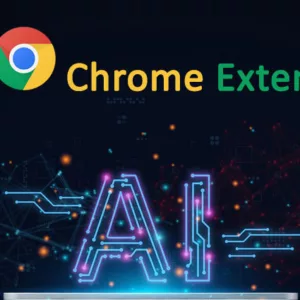Outlook.com is a personal information manager web app from Microsoft consisting of webmail, calendaring, contacts, and tasks services. Founded in 1996 by Sabeer Bhatia and Jack Smith as Hotmail, it was acquired by Microsoft in 1997 for an estimated $400 million and relaunched as MSN Hotmail, later rebranded to Windows Live Hotmail as part of the Windows Live suite of products. Microsoft phased out Hotmail in October 2011, relaunching the service as Outlook.com in 2012.
Tips to Fix Outlook Login Error
You can get Outlook login errors for several reasons. It can be due to errors in the registry or because of a corrupt PST file. The issue can be any. Whatever the reason, fix it easily with the tips discussed here.
Read the detailed steps and follow them carefully:
- Delete your email account or your Outlook profile
- Delete the files from your Outlook directory
- Modify your registry
- Delete Outlook key from registry
- Enable the option Outlook Anywhere / Exchange Proxy Settings
- Allow Exchange to configure your account
- Edit Outlook accounts .xml file
- Rename your Outlook’s local folder
- Update DNS records
1. Delete your email account or your Outlook profile
If you are facing an issue with Outlook login. To fix it, you need to delete your profile or your email account and add it again. The steps to delete and add your account are as follows:
- Type Control Panel in the search box and open it
- After opening the control panel click on Mail and then on Email accounts
- Select the account that is creating a problem and then tap on Remove. When the screen displays the confirmation message, tap on “Yes,” it will remove the Outlook account that is creating trouble.
- Now restart your Outlook to add the account again.
2. Delete the files from your Outlook directory
Deleting files from the Outlook directory also resolves the Outlook login error. The steps are as follows:
- Press Windows and R and type localAppData in the Run box.
- Click OK and go to the Microsoft\Outlook directory.
- Delete tmp. and XML files
- Go to 16 directories to delete all the files.
3. Modify your registry
When you are facing an Outlook login error, making changes in the registry helps you fix the problems. But changing registry files is not very easy. A single wrong change can damage your Windows. So taking backup of your registry is recommended to restore them in case of any data loss. Once the backup of your system is with you, proceed modifying the registry with the following steps:
- Press Window + R key and type regedit in the Run box.
- Click on File-> Export
- Click on All in Export range and select a location to save the backup
- Click on HKLM and then go to software and search for Microsoft ->Windows NT -> Current version -> Windows ->AppInit_Dlls
- Double click on the option LoadAppInit_DLLs and adjust the value 1
- Confirm changes after clicking on OK
- Close Registry Editor and then restart your system.
4. Delete Outlook key from registry
Deleting the Outlook key from the registry also helps in fixing the login error. You can delete it in the following steps:
- Press the Window + R key and type regedit in the Run box.
- Click on File -> Export
- Reach Outlook key from the left pane
- Navigate through the path HKEY_CURRENT_USER\SOFTWARE\Microsoft\Office\16.0\Outlook\Profiles\Outlook
- Now right-click on the Outlook key and click on Delete
- Click on Yes on the confirmation message
After deleting the Outlook key, your Outlook gets restored to default settings. Configure the Outlook; the log in issue might have been resolved.
5. Enable the option Outlook Anywhere / Exchange Proxy Settings
Outlook Anywhere is a feature that allows you to use Microsoft Outlook without a VPN when you are away from your business organization. But when you try to add the account manually to your Outlook, you might see the Outlook login error. Fix it with the below steps:
- Click on “File” and “Account Settings”
- Now click on Account Settings
- Select Exchange Account and tap on “Change”
- Select “More Settings” then click on “Connections”
- Select the checkbox for – Connect to Microsoft Exchange. This option is under the Outlook Anywhere tab.
- Save the settings and proceed using Outlook.
6. Allow Exchange to configure your account
Allowing Exchange to configure your Outlook account also resolves the problem. When you do it in manual mode, it can cause an error.
You only need to enter the necessary information when you are creating your account. Then click on “Next. “ The necessary configuration will be done by the Exchange in the background.
The problem is fixed, you can use your Outlook now.
7. Edit Outlook accounts .xml file
All the email accounts have their .xml files with their settings. But if these settings are not correct, an Outlook login error appears. Fix it by editing the .xml file with the below steps:
- Open Outlook to create a POP profile without adding any information.
- Now, in the system tray looking for the Outlook icon. Hold the Ctrl key and right-click on Outlook. Select Test email auto configuration.
- Click on Test after entering your email and password
- If you see a confirmation box, allow Autodiscover
- Copy Output from the XML tab. Click Ctrl +A to select output and Ctrl + C to copy it.
- Now go to the directory through this path: localappdata\Microsoft\Outlook\16
- Find the .xml file that is linked to the account. Now open this file with Notepad.
- Delete all from it and paste the information that you have copied from the Auto Configuration Test. Now save the changes.
Now your computer or laptop will not change it without notifying you.
8. Rename your Outlook’s local folder
By renaming the Outlook folder, you can fix Outlook login errors.
- Go to localAppData/Microsoft/Outlook
- Select the directory that is named 16 to rename it. The name can vary depending on the Outlook version you are using. Select it, rename it, and the problem is fixed.
9. Update DNS records
Office 365 Business users can fix the Outlook login error by changing the DNS records by following the given steps:
- Go to portal.office.com to open the admin control panel.
- Reach Domains page and select “Find and fix the issue”
- Here, you will come across the DNS settings complete list. Select your DNS record to update your domain.
- Again, select “Find and fix issues.” If everything is done correctly, you get the message that “the domain is set correctly.”
Now you can delete the profile and will create a new one. When you enter the login details, Outlook will configure the account automatically.
Conclusion – Outlook Email Login Issue
Whether you are using Outlook for business purposes or personal, the Microsoft application is of great use to you. But when you are unable to login to it, you often feel worried about the important emails or data stored on it.
Whenever you come across a situation where you are unable to log in to your system, because of an Outlook login error, use the tips discussed above.