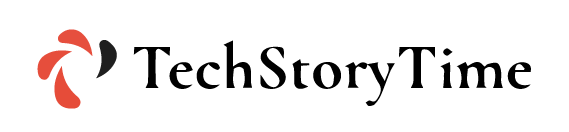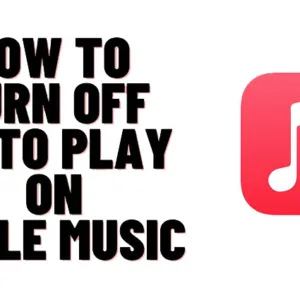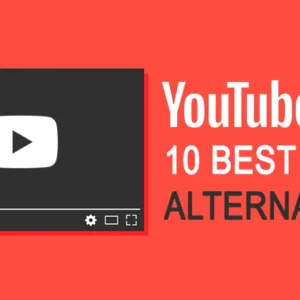YouTube TV is one of the most famous streaming services and it is well known for offering a premium experience to its users. You can get all the Cable TV channels even when you don’t want the burden of a TV box. You can access all the major channels such as ABC, NBC, FOX, ESPN, Disney and so much more. The best part is that you can activate YouTube TV on your smart TV by entering an activation code. This activation code can be acquired from tv.youtube.com/start. We have created this guide, to help you activate YouTube TV on your smart TV. Let’s start with the step-by-step guide on how to activate YouTube TV on Your Smart TV.
Why Should You Activate YouTube TV on Your Smart TV?
Who doesn’t like to watch TV and movie shows on a bigger screen? This is the same reason why you should activate YouTube TV on your Smart TV. Here are some other reasons why you should activate YouTube TV on your Smart TV:
- You can watch all the major TV channels in one place without needing an additional subscription.
- YouTube TV allows users to connect more than one device with one account.
- The subscription plans of YouTube TV are built based on the changing needs of the users.
- Not just TV channels, you can also stream YouTube channels on the YouTube TV streaming apps.
- The process to activate YouTube TV on multiple streaming devices is the same, unlike other streaming services.
How to Create an Account & Subscribe to YouTube Streaming Application?
Here are the simple steps to create an account with the YouTube TV streaming application:
- YouTube TV is a service offered by Google, so you need a Gmail account to access the YouTube app.
- To stream the YouTube app, go to gmail.com and create a new account. If you already have an account, then skip to the new step.
- In the next step, visit tv.youtube.com/start and you can even try a free trial if you’re a brand new user.
- Click on “Log in the Gmail” and if a prompt comes up click on “Allow Access”.
- After that, you can select and subscribe to your plan for YouTube TV
- Now your YouTube TV account is ready to be activated on your device.
Steps to Activate YouTube TV App – tv.youtube.com/start
- Connect your devices with a fast and reliable internet connection.
- Go to the Play Store of the device from the home page
- Search for the YouTube TV app and download the app for the activation process
- You need to launch the YouTube TV app by searching for it on your device
- Click on the Login button to continue the process
- Use your Gmail or YouTube TV account username and password to log in
- Once you click on the login button, a YouTube TV activation code is to log in. You should save this code for future reference
- In this step, use any other internet-enabled device and visit the website “tv.youtube.com/start”
- If the device asks, then you’ll have to log in to a Gmail or YouTube account.
- This will take you to the activation page of the YouTube TV
- On the screen, you’ll see a box to enter the device activation code and click on the continue button
- A confirmation text will appear on the screen.
- Now by following these steps you can activate the YouTube TV app on any device